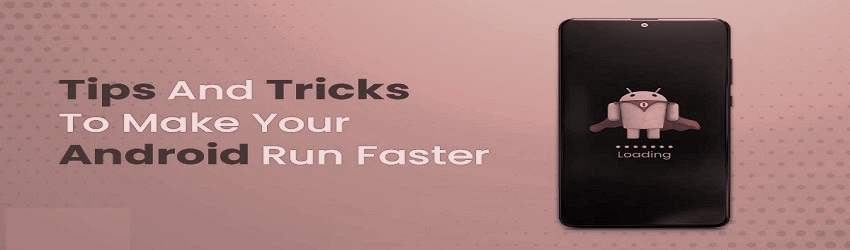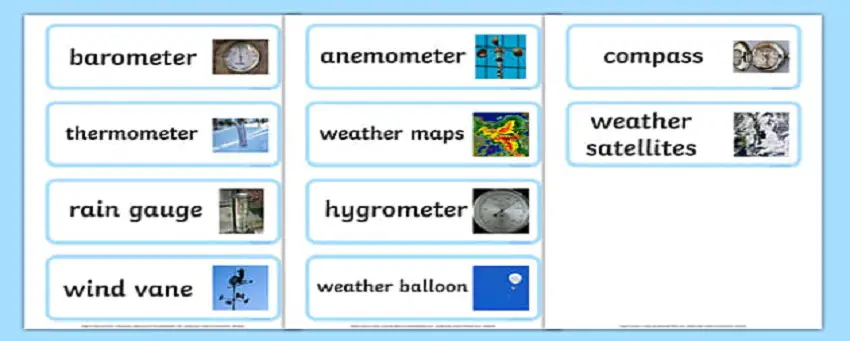Simple Steps to Boost the Speed of Your Android Mobile Phone 2024. As our smartphones become an integral part of our daily lives, it can be frustrating when they begin to slow down or become unresponsive. In this article, we’ll explore several ways to increase the speed of your Android mobile phone step-by-step.
Step 1: Remove Unnecessary Apps
The first step to increasing the speed of your Android mobile phone is to remove any unnecessary apps. Unused apps take up valuable storage space and can slow down your phone’s performance. To do this, follow these steps:
1. Go to “Settings”
2. Select “Apps”
3. Find the app you want to delete and tap on it
4. Tap “Uninstall”
Step 2: Clear Cache
Over time, your phone’s cache can accumulate and slow down its performance. Clearing your cache can help speed up your phone’s processing speed. Follow these steps to clear your cache:
1. Go to “Settings”
2. Select “Storage”
3. Tap on “Cached Data”
4. Tap “OK” to clear the cache
Step 3: Update Your Software
Keeping your Android mobile phone’s software up-to-date is essential to ensuring optimal performance. Updates often include bug fixes and performance improvements that can significantly increase your phone’s speed. Follow these steps to check for updates:
1. Go to “Settings”
2. Select “System”
3. Tap on “Software Update”
4. If an update is available, follow the instructions to install it
Step 4: Disable Animations
Animations can look great, but they can also slow down your phone’s performance. Disabling animations can free up processing power, leading to a faster phone. Follow these steps to disable animations:
1. Go to “Settings”
2. Tap on “About Phone”
3. Tap on “Build Number” seven times to enable Developer Options
4. Go back to “Settings”
5. Select “Developer Options”
6. Scroll down to “Window Animation Scale,” “Transition Animation Scale,” and “Animator Duration Scale”
7. Set all of them to “Off”
Step 5: Use a Speed Booster App
If you’ve tried all the steps above and your phone is still slow, you can try using a speed booster app. These apps clean up junk files, optimize memory usage, and provide real-time monitoring of your phone’s performance. Here are some speed booster apps you can download:
1. Clean Master: https://play.google.com/store/apps/details?id=com.cleanmaster.mguard
2. CCleaner: https://play.google.com/store/apps/details?id=com.piriform.ccleaner
3. DU Speed Booster: https://play.google.com/store/apps/details?id=com.dianxinos.optimizer.duplay
Step 6: Turn Off Automatic App Updates
Automatic app updates can slow down your phone, especially if you have a lot of apps installed. When your phone is constantly downloading and installing updates in the background, it can use up valuable processing power and slow down other tasks. You can turn off automatic app updates to free up processing power and speed up your phone.
1. Go to “Google Play Store”
2. Tap on the three horizontal lines in the top-left corner
3. Select “Settings”
4. Tap on “Auto-update apps”
5. Select “Don’t auto-update apps”
Step 7: Disable Unused Features
Some features of your Android mobile phone may be unnecessary for your needs and can slow down your phone. For example, if you don’t use Bluetooth or NFC, you can turn them off to free up processing power. Follow these steps to disable unused features:
1. Go to “Settings”
2. Select “Connected devices” or “Connected devices & apps”
3. Turn off any features that you don’t use, such as Bluetooth, NFC, or location services
Step 8: Use a Third-Party Launcher
The launcher is the user interface that displays your apps, widgets, and wallpaper on your Android mobile phone. The default launcher that comes with your phone may not be optimized for performance. By using a third-party launcher, you can customize your phone’s interface and improve its speed. Here are some third-party launchers you can download:
1. Nova Launcher: https://play.google.com/store/apps/details?id=com.teslacoilsw.launcher
2. Microsoft Launcher: https://play.google.com/store/apps/details?id=com.microsoft.launcher
3. Action Launcher: https://play.google.com/store/apps/details?id=com.actionlauncher.playstore
Step 9: Use Lite Versions of Apps
Some apps, such as Facebook and Instagram, have “lite” versions that are optimized for low-end devices and slow internet connections. These lite versions use less processing power and storage space than the full versions and can improve the speed of your phone. Here are some lite versions of popular apps you can download:
1. Facebook Lite: https://play.google.com/store/apps/details?id=com.facebook.lite
2. Instagram Lite: https://play.google.com/store/apps/details?id=com.instagram.lite
3. Twitter Lite: https://play.google.com/store/apps/details?id=com.twitter.android.lite
Step 10: Factory Reset
If all else fails, you can perform a factory reset to restore your phone to its original state. This will erase all data and apps on your phone, so make sure to backup your data before performing a factory reset. Follow these steps to perform a factory reset:
1. Go to “Settings”
2. Select “System”
3. Tap on “Reset options”
4. Select “Erase all data (factory reset)”
5. Follow the instructions to perform a factory reset
Conclusion
By following these additional tips, you can further increase the speed of your Android mobile phone. Turn off automatic app updates, disable unused features, use a third-party launcher, use lite versions of apps, and perform a factory reset if necessary. By optimizing your phone’s performance, you can enjoy a faster, more responsive smartphone experience.
These are the steps to increase the speed of your Android mobile phone. By following these steps, you can free up storage space, clear your cache, disable animations, and use a speed booster app to optimize your phone’s performance. With these simple steps, you can enjoy a faster, more responsive smartphone experience.