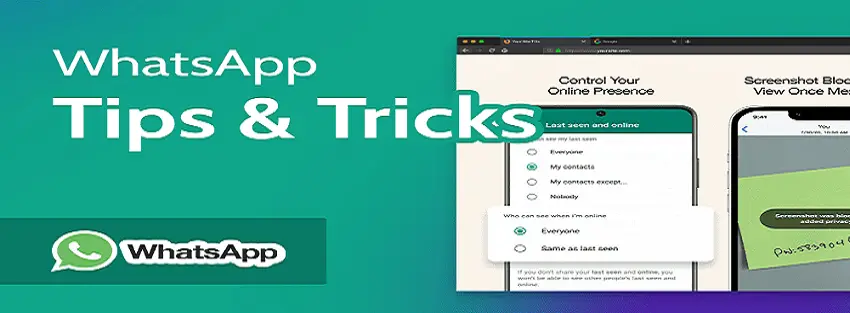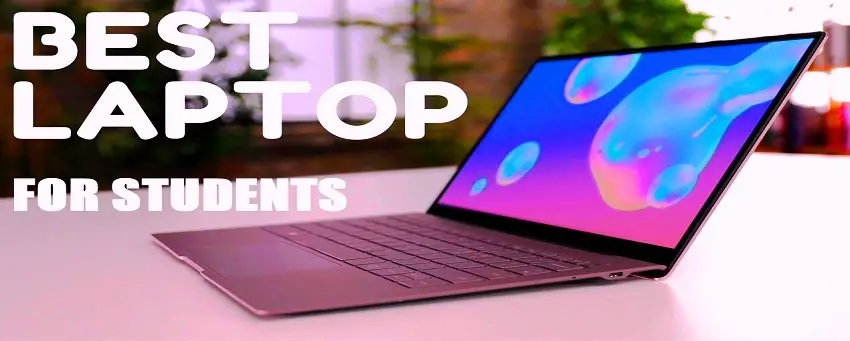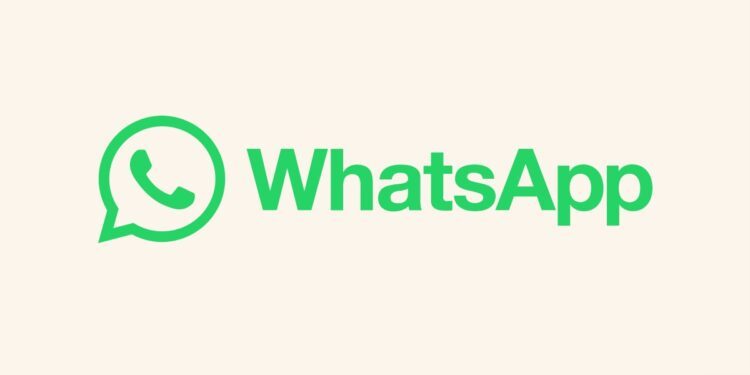8 Fantastic WhatsApp Text Tips and Tricks. WhatsApp is the most widely used instant messaging app in the world, with over a billion users. Despite its popularity, many people are not aware of the various font tricks that can be used to enter text in different styles. In this post, I will introduce you to the helpful WhatsApp bold, italics, and underline tricks that you can utilize to enhance your messaging experience.
8 Fantastic WhatsApp Text Tips and Tricks You Need to Try Out
Let’s dive into some amazing WhatsApp typing tricks that will enable you to type in various styles with ease. These WhatsApp font tricks are compatible with both Android and iOS, making it possible to implement them on any device. So, let’s get started without further delay. 8 Fantastic WhatsApp Text Tips and Tricks.
Tip 1: Type in a Bold Font on WhatsApp
To draw attention to specific text in your message, use the bold text feature by placing an asterisk (*) before and after the word or phrase you want to make bold. You can use this feature to make single or multiple words stand out.
For example, if you want to emphasize the word “bold,” simply place an asterisk before and after it like this: bold. Once you’ve finished typing your message, tap send, and the text will appear bold in the WhatsApp chat.
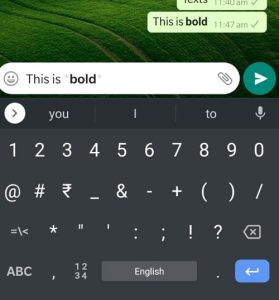
Tip 2: Make the Text Italic on WhatsApp
In addition to bold text, you can also format text in italics on WhatsApp. This can be particularly useful when typing quotes or emphasizing certain words. To format text in italics, simply place an underscore (_) before and after the word or phrase you want to format.
For instance, to italicize the word “italics,” type an underscore before and after it like this: italics. Once you’ve finished typing, send the message, and the text will appear in italics in the WhatsApp chat. 8 Fantastic WhatsApp Text Tips and Tricks.
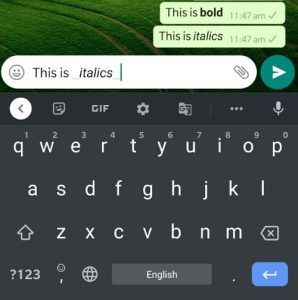
Tip 3: Apply Strikethrough to any text
Another useful text formatting option on WhatsApp is strikethrough, which allows you to indicate that something has been canceled. Applying this formatting is simple using the WhatsApp font tricks. To use the strikethrough effect, place a tilde (~) before and after the word or phrase you want to format.
For example, if you want to strike through the word “strikethrough,” place it between the tilde symbol like this: strikethrough. Once you’ve finished typing your message, tap send, and the text will appear in strikethrough format in the WhatsApp chat. 8 Fantastic WhatsApp Text Tips and Tricks.

Tip 4: Apply Monospace to your Messages
Monospacing is a common formatting technique we apply to focus on a text. This will apply more space between characters, changing their overall formatting.
To apply these WhatsApp text tricks, you must enter three backticks (“`) before and after the string you want to monospace. Here, you can see, that I have written the word “monospace” between three backticks to change its formatting. 8 Fantastic WhatsApp Text Tips and Tricks.
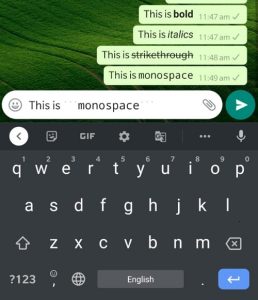
Tip 5: Mix Different Text Formatting
As you can see from these WhatsApp text tricks that there are so many ways to format text in WhatsApp. Therefore, you can mix and match them together to apply more effects to your messages.
Ideally, you can apply WhatsApp bold, italics, and underline tricks the way you like. Just place any string between asterisks, backticks, tildes, or underscores to apply these effects differently. 8 Fantastic WhatsApp Text Tips and Tricks.
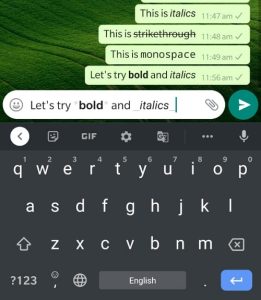
Tip 6: Make the Most of WhatsApp Format Shortcuts
Remembering all these WhatsApp tricks for text formatting can be tough. Thankfully, WhatsApp has also come up with some built-in shortcuts you can use while typing.
Tap and hold the area when typing anything on WhatsApp to get a selector tool. This will let you select any string of text that you wish to format. Once you make the selection, you will get an option to make it bold or italic. 8 Fantastic WhatsApp Text Tips and Tricks.
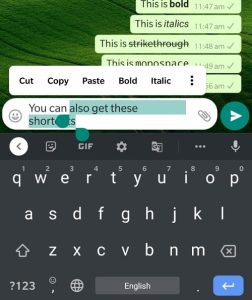
If you want more options, you can just tap on the three-dot icon adjacent to the “Italic” field. This will display more options like Strikethrough or Monospace that you can instantly apply to the selected text. 8 Fantastic WhatsApp Text Tips and Tricks.
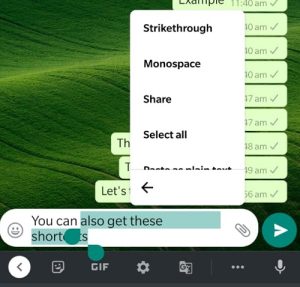
Tip 7: Change the WhatsApp Font Size
If you find it hard to read your WhatsApp messages, you can also change their font size. These are some of the most useful WhatsApp font tricks to make your experience pleasant. To change the text size, launch WhatsApp and go to its Settings by tapping the three-dot icon from its top and visit its Chat Settings. 8 Fantastic WhatsApp Text Tips and Tricks.
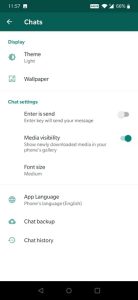
Under the Chat Settings screen, you can find different options. Here, you can tap on the “Font Size” button and select between small, medium, or large size features for the text. Please note that as of now, WhatsApp only has an option to change the font size on Android devices (and not iOS). 8 Fantastic WhatsApp Text Tips and Tricks.
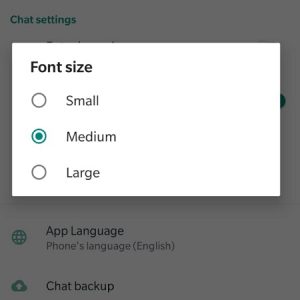
Tip 8: Use Third-party Formatting Tools
Apart from the native formatting options in WhatsApp, you can also use numerous third-party apps. Some popular WhatsApp formatting apps are Blue Words, Font Keyboard, Stylish Texts, and Fonts. These apps offer hundreds of styles and readymade templates that you can pick to apply different WhatsApp font tricks on your own. 8 Fantastic WhatsApp Text Tips and Tricks.
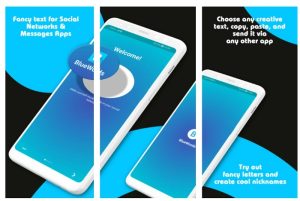
Pro Tip: Don’t forget to backup your WhatsApp Messages Regularly
A lot of times, users end up losing their essential WhatsApp data. To avoid that, you can use MobileTrans – WhatsApp Transfer. With just a single click, you can take an extensive backup of your WhatsApp data to your computer. And you can also use it to transfer WhatsApp stickers from one phone to another.